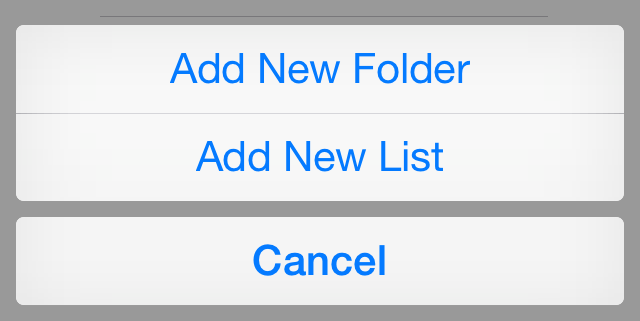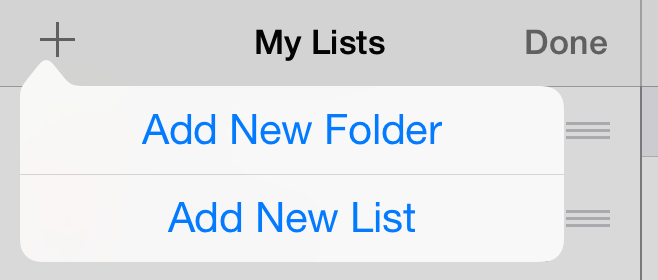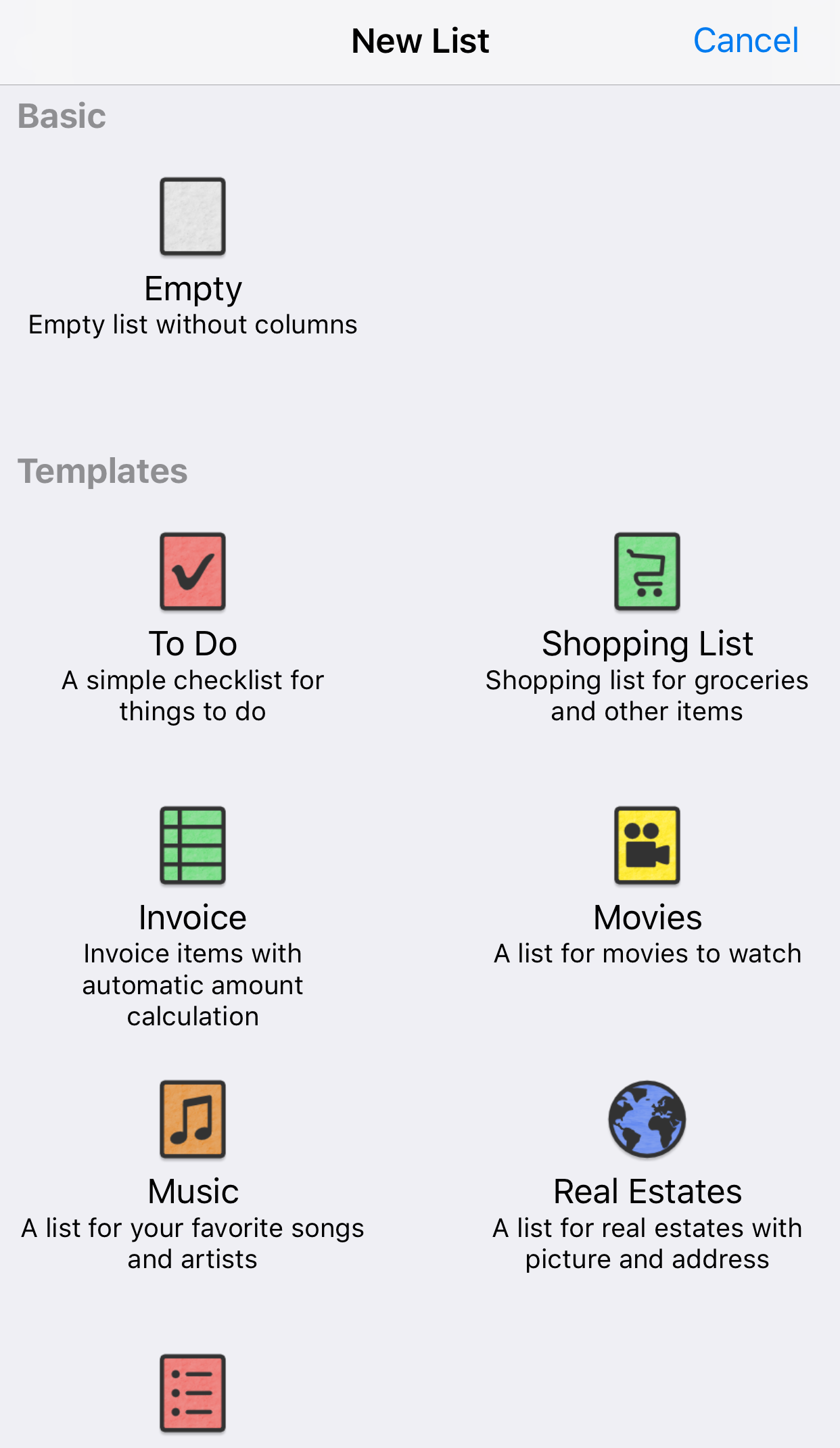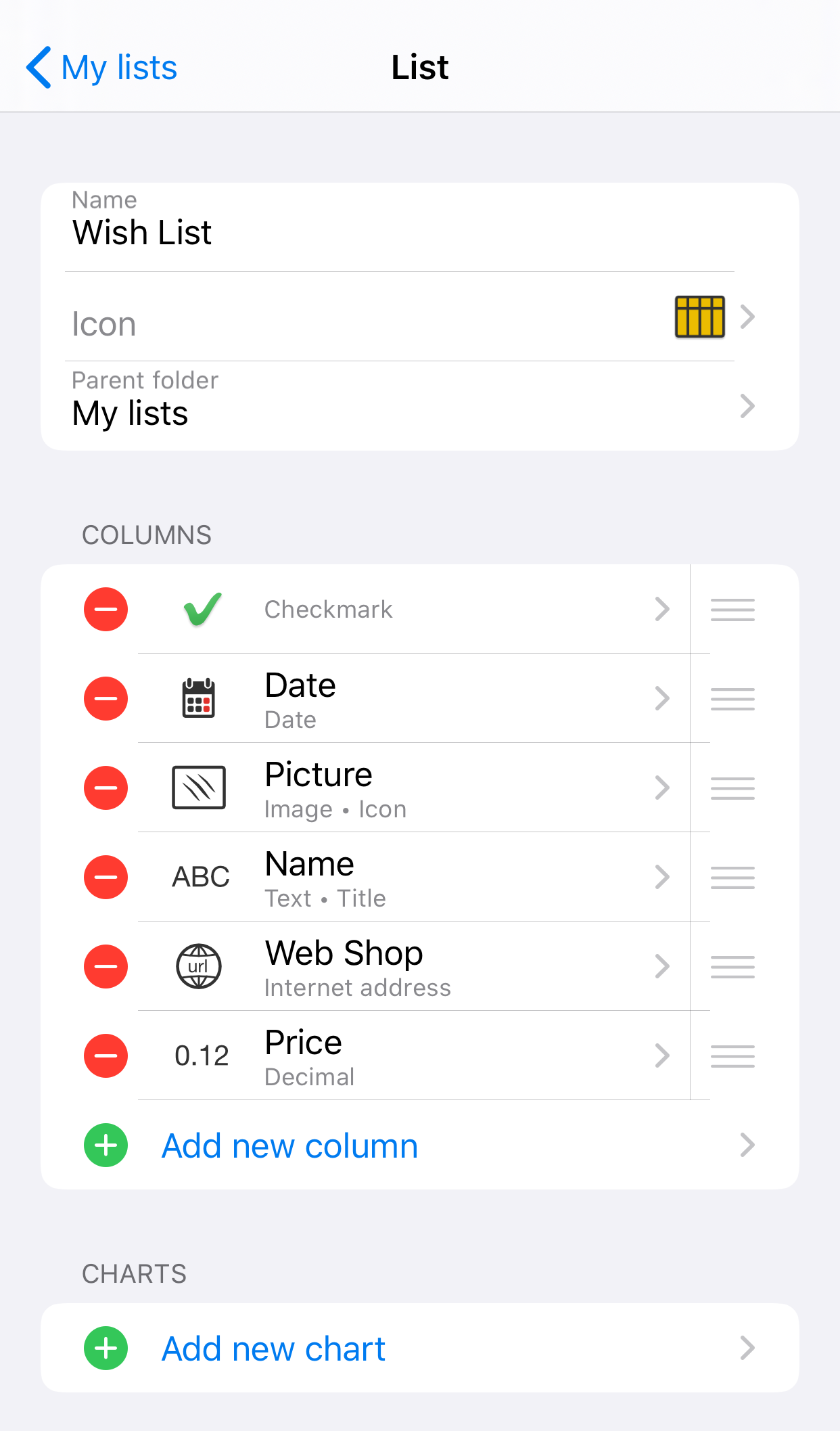iMyList – Create List
iMyList – Create List
- Tap the Edit button in the navigation view to go to edit mode.
- Tap the Add button
 and select Add New List in the meny. The New List view is displayed.
and select Add New List in the meny. The New List view is displayed. - Select a list template in the menu. The Edit List view is displayed.
- Tap on the Name field and enter a name for the list.
- Tap the Icon field to select an icon for the list.
- Tap the Parent Folder field to move the list to another folder. By default, the list is placed in the current folder shown in the navigation view.
- Add columns to the list by tapping on Add new column. The Edit Column view is displayed where you edit the column properties.
- Add charts to the list by tapping on Add new chart. The Edit Chart view is displayed where you edit the chart properties.