 iMyList – Edit Column
iMyList – Edit Column
In the Edit Column view you edit all properties for a column.
- Tap on the column name or Add New Column field in the Edit List view to edit a column.
- Tap the Name field to enter a name of the column. Empty names are allowed. The name is displayed as the column header in the List view.
- Tap on the Mandatory switch to specify if the column value is mandatory. If you set the column to mandatory and do not specify a value in a list row, a warning sign
 will be shown.
will be shown. - Tap the Column Width field to set the displayed width for the column. Drag the slider to the left or right to set the width, or tap Default to set the default width for the column (this is dependent of the column data type).
- Tap the Formula field to define a formula expression for the column in the Column Formula view.
- Tap the Column Type field to set the data type of the column. You can select one of the following:
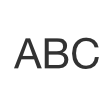 Text – any text.
Text – any text.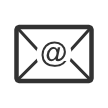 Email address – an email address. In the list view, an email address may be tapped to open the Mail app and send a message to the address. If an incorrectly formatted email address is specified, a warning sign
Email address – an email address. In the list view, an email address may be tapped to open the Mail app and send a message to the address. If an incorrectly formatted email address is specified, a warning sign  and message will tell you that the address is not correct.
and message will tell you that the address is not correct.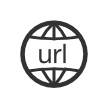 Internet address – a web address. In the list view, a web address may be tapped to go to the address in the web browser app. If an incorrectly formatted web address is specified, a warning sign
Internet address – a web address. In the list view, a web address may be tapped to go to the address in the web browser app. If an incorrectly formatted web address is specified, a warning sign  and message will tell you that the address is not correct. You do not have to specify “http://” in front of the address.
and message will tell you that the address is not correct. You do not have to specify “http://” in front of the address.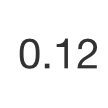 Decimal – a numeric value with decimals.
Decimal – a numeric value with decimals.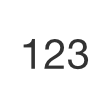 Integer – a numeric integer value.
Integer – a numeric integer value.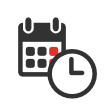 Date and time – a combined date and time value.
Date and time – a combined date and time value.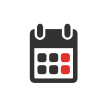 Date – a date value.
Date – a date value.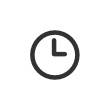 Time – a time value.
Time – a time value. Checkmark – a boolean (true/false) value displayed as a checkmark
Checkmark – a boolean (true/false) value displayed as a checkmark  . In a list view, you can tap on the square directly to change the value.
. In a list view, you can tap on the square directly to change the value.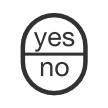 Yes/no – a boolean value displayed as yes/no.
Yes/no – a boolean value displayed as yes/no. On/off – a boolean value displayed as on/off.
On/off – a boolean value displayed as on/off.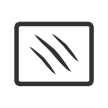 Image – an image. You can create a new image with the camera (if one exists on the device) or select a picture from the photo library on the device.
Image – an image. You can create a new image with the camera (if one exists on the device) or select a picture from the photo library on the device.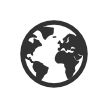 Map location – a GPS (geographical) location on a map. When you select a location on the map, the app will lookup the address for the location and will display this as the value.
Map location – a GPS (geographical) location on a map. When you select a location on the map, the app will lookup the address for the location and will display this as the value.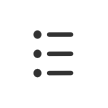 Custom values – a list of predefined text values. You specify the possible values for the column.
Custom values – a list of predefined text values. You specify the possible values for the column.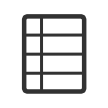 Values from other list – a list of values taken from a column in another list in the app (specified in the Values From field).
Values from other list – a list of values taken from a column in another list in the app (specified in the Values From field).
- Tap the Display Column Total field to specify a column total to be shown in the footer of the list. You can select one of the following:
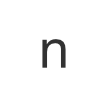 Count – displays the number of values in the column (not the number of rows in the list).
Count – displays the number of values in the column (not the number of rows in the list).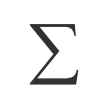 Sum – display the sum of all values for a numerical column.
Sum – display the sum of all values for a numerical column.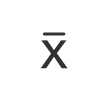 Average – display the average value (sum divided by number of values) for a numerical column. Empty values are not included.
Average – display the average value (sum divided by number of values) for a numerical column. Empty values are not included. Minimum – displays the minimum value for a numerical or date/time column.
Minimum – displays the minimum value for a numerical or date/time column. Maximum – displays the maximum value for a numerical or date/time column.
Maximum – displays the maximum value for a numerical or date/time column.
- Tap the Display in Maps and Grids As field to specify how values of this column will be displayed in maps. You can specify one of the following:
- Title – the value will be displayed as the title text in map annotations (only for text values and map locations).
- Subtitle – the value will be displayed as the subtitle text in map annotations (only for text values and map locations).
- Icon – the value will be displayed as the annotation icon in maps (only for image columns).
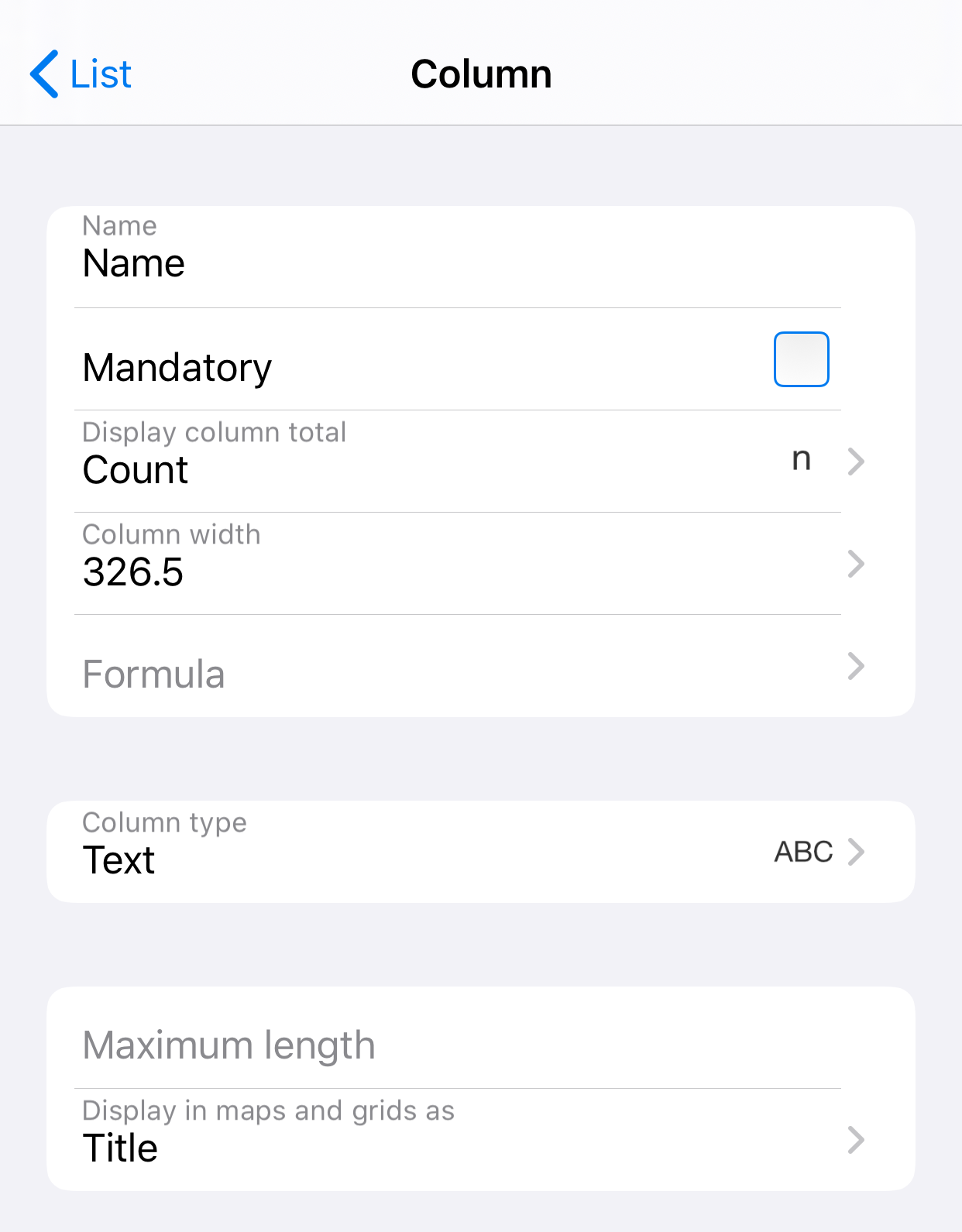
The following fields are shown depending on the selected column type.
- Tap the Maximum Length field to specify the maximum length of values.
- Tap the Minimum Value and Maximum Value fields to specify a minimum and maximum allowed value.
- Tap the Allow New Values switch to specify if new values may be added to the column in list view.
- Tap on Add New Value in the Custom Values section to add new text values for the column.
- Tap on a custom value to edit it. All list rows using the value will automatically be updated to the new value.
- Tap on the minus sign
 and then the Delete button on an existing entry in the Custom Values section to delete that value. You cannot delete a custom value that is used in the list.
and then the Delete button on an existing entry in the Custom Values section to delete that value. You cannot delete a custom value that is used in the list. - Tap the Values From field to specify the column to get values from.