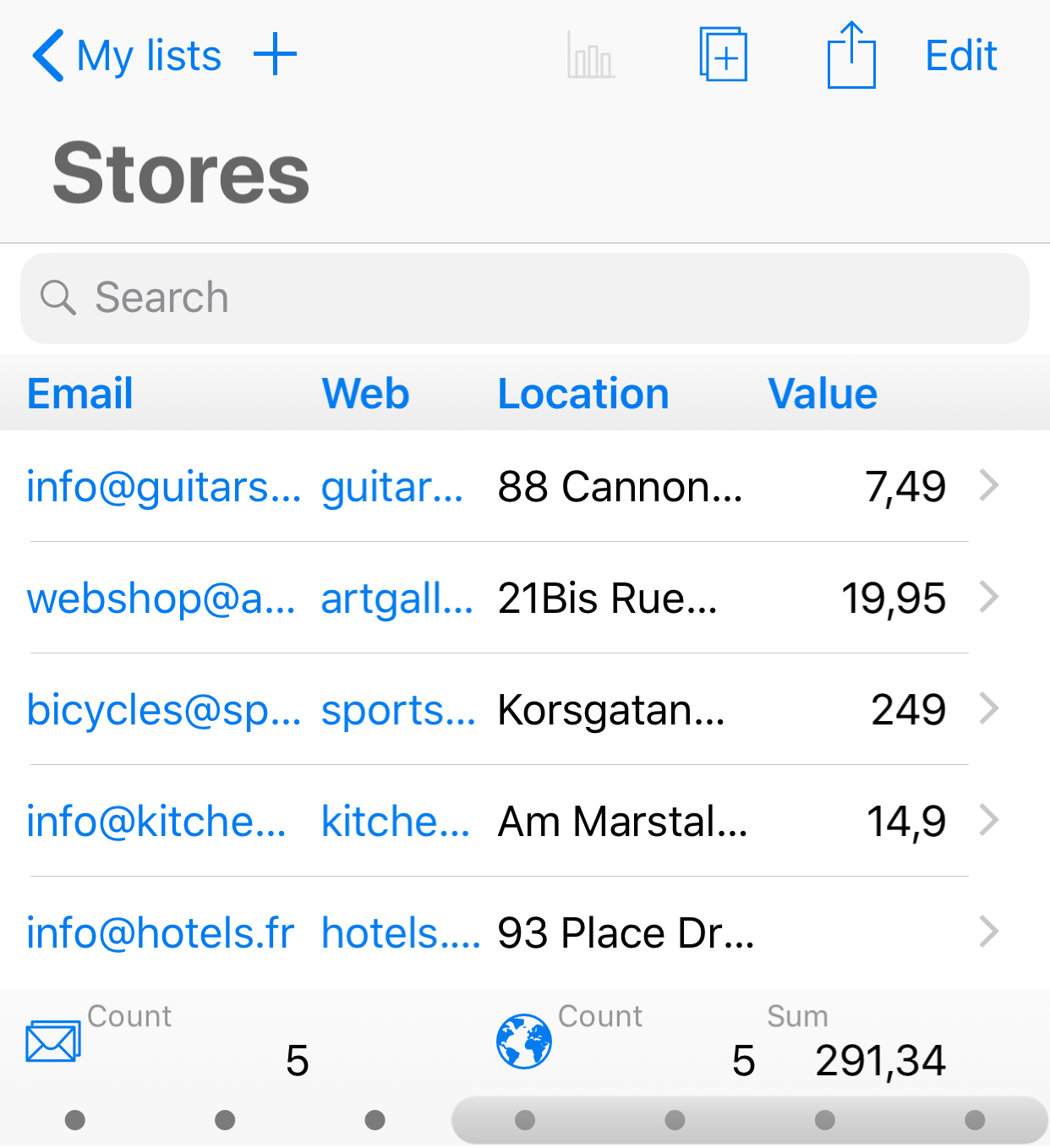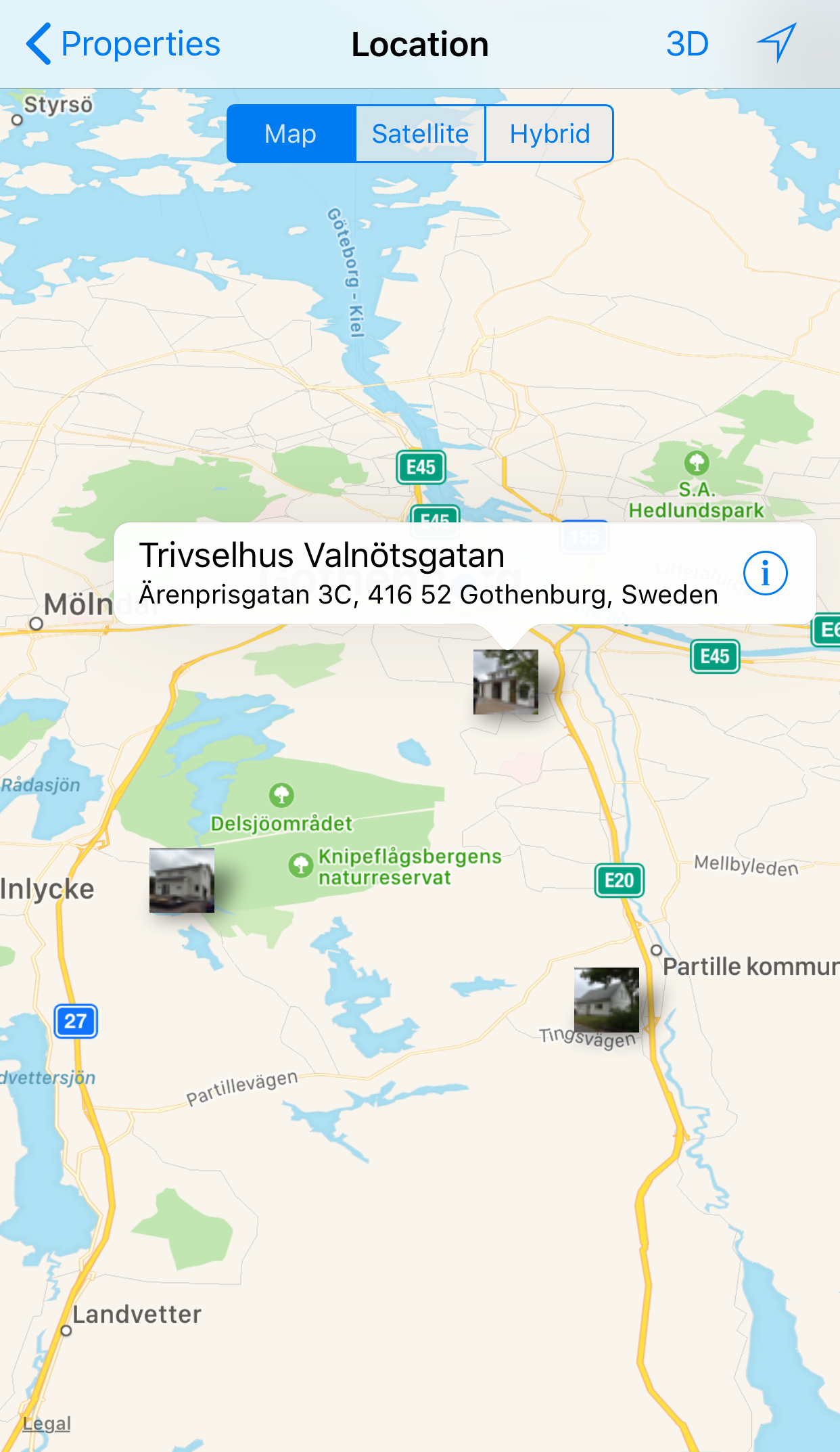iMyList – Use Map View
iMyList – Use Map View
You can use map view for a list if it has a map location column.
- Tap the list name in the navigation view to display the list.
- Tap the Map button
 in the column footer of a map location column.
in the column footer of a map location column. - A map view is presented with all locations for the column shown with a marker. If any image column is set to display as icon in map view, that image is shown in the map as the marker.
- Tap a marker in the map. An annotation will show the title and subtitle columns for the selected row. If no column is set as title/subtitle, the address of the location is shown as the annotation.
- Drag a marker to a new location to change the map location value for that entry (row). The new address will be looked up automatically. Tap the User Location button
 to show your current location on the map. Tap the Map, Satellite, and Hybrid buttons to change the view type of the map. Tap the 3D button to change to 3D view.
to show your current location on the map. Tap the Map, Satellite, and Hybrid buttons to change the view type of the map. Tap the 3D button to change to 3D view. - Tap on an annotation to edit the row.
- Tap the back button at top left in the navigation bar to go back to the list view.