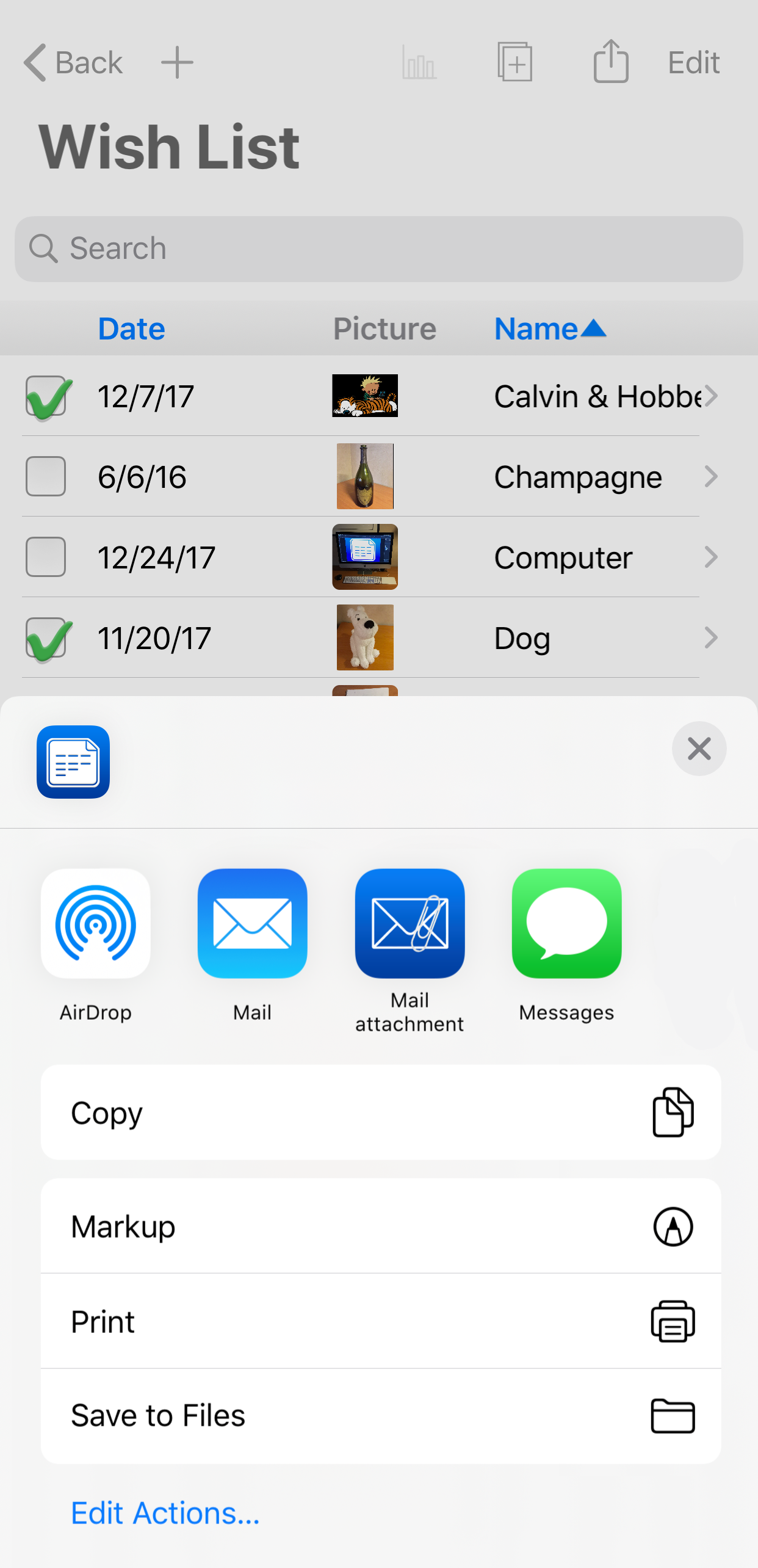iMyList – Share List
iMyList – Share List
- Tap the list name in the navigation view to display the list.
- Tap the Share button
 in the toolbar in the list view.
in the toolbar in the list view. - You can share the list using one of the following methods (see note below):
- AirDrop – if you have a device nearby and the AirDrop function is activated on it (in its control panel), the name of that device is then shown. Select the device to send the list to it. The other device must have iMyList installed to be able to import and use the list.
- Mail – the list contents are sent to the Mail app as the body of a new mail message. Enter the name of the recipient and tap the Send button to send the list contents.
- Mail Attachement – the list is sent as an attachment in a mail message (.imylist file). The recipient can open and import the contents of the file if the iMyList app is installed on that device.
- Message, Facebook, Twitter – the list contents in text format is sent to the selected app as the body of a new message. You must have the app installed and configured. Be aware that messages may have a maximum length and the text may truncated if it is too long.
- Copy – The list is converted to html format and copied to the clipboard. You may then paste it in another app.
- Markup – a PDF document is created with the list contents and presented in a system markup editor. From here you can share it as a PDF to a destination of your choice (e.g. Save to Files, Print, or Copy).
- Print – the list contents are printed to the selected printer. You must have at least one printer configured for this option.
- Save to Files – the list contents are sent as a .mylist file to the selected destination in the Files app.
Please note that these options are provided by the operating system and may be different according to the installed iOS/iPadOS version. There may also be other sharing options available in the menu depending on other apps installed.