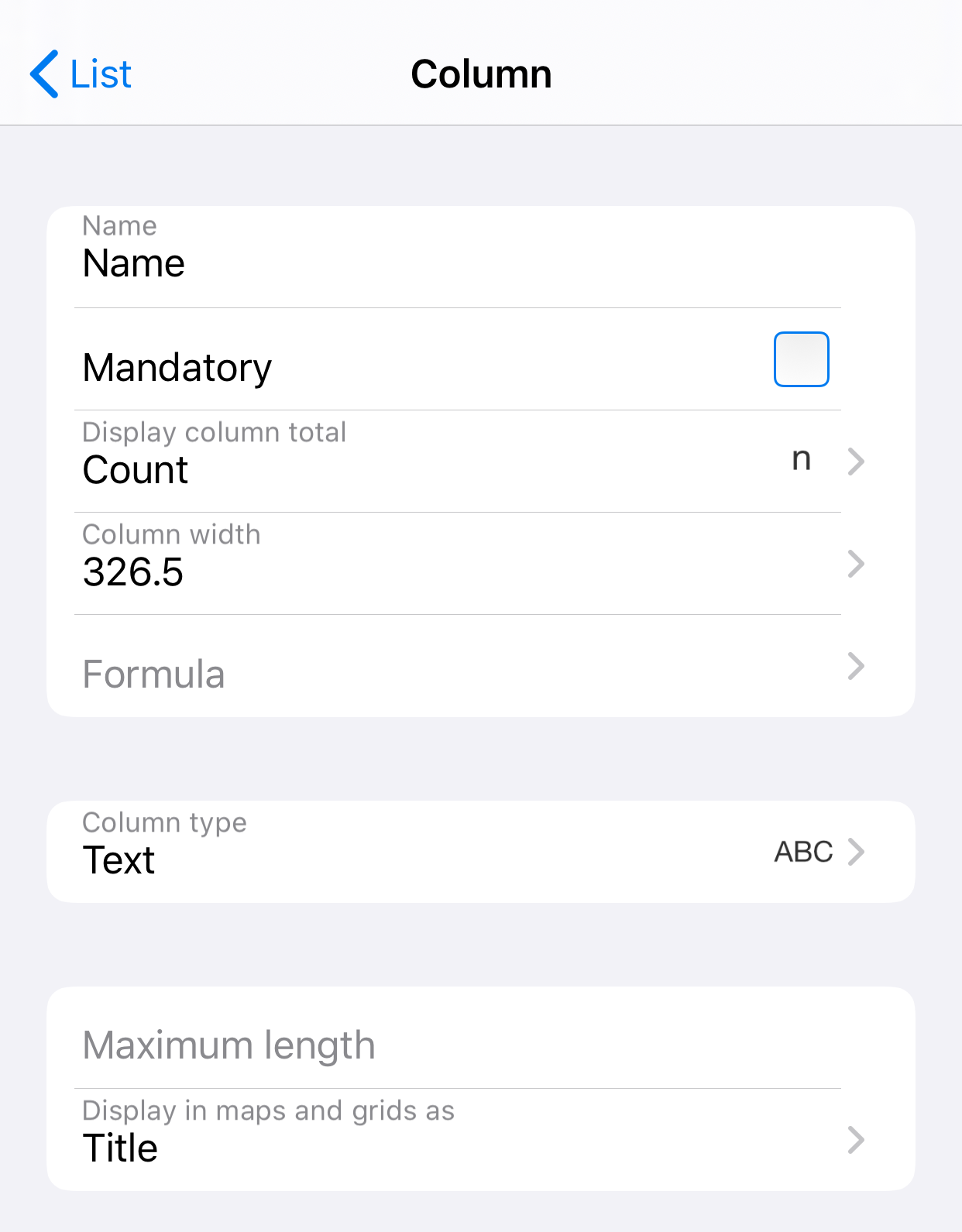iMyList – Change Data Type of Existing Column
iMyList – Change Data Type of Existing Column
You can change the column type of existing columns. If there are any values already in that column in the list, these values will be converted as best as possible to the new data type. You will get a warning message if there is a possibility for existing values to not being converted correctly. Any value that cannot be converted will be empty after conversion.
There are some data type conversions that are not permitted. You can then try to convert the column to text first, and then convert it to the desired column type. The only exception is image columns. They cannot be converted to any other column type.
Change the data type of an existing column as follows:
- Tap the Edit button in the navigation view to go to edit mode.
- Tap the list name in the navigation view to open the Edit List view.
- Tap the column name in the list of columns to open the Edit Column view.
- Tap the Column Type field and select a new column type.
- A message will tell you if the conversion is not allowed, or that the conversion may cause some values to not being converted and lost. Tap the Yes button to accept and continue with the conversion, or tap the No button to stop it.